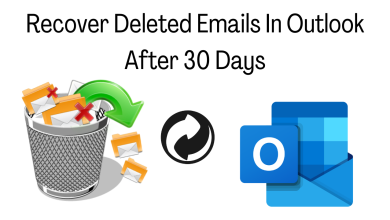Why do My E-Mail Client Display | Outlook Data File Cannot Be Accessed
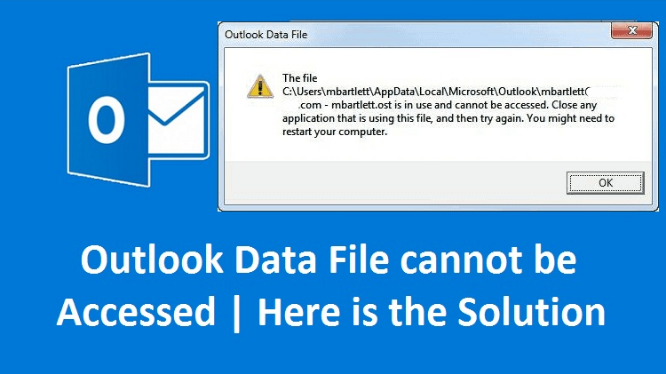
“I launched my Microsoft Outlook Application and filled up the necessary details. When I move to the send/receive tab, I encountered an unknown error that says (Task ‘zi**y45**@gamil.com’ Sending reported error: ‘Outlook data file cannot be accessed.’) Seriously, I don’t know What is going wrong. Being a non-technical user, I don’t know how to get rid of this error. I would be glad if someone helps me to get out of this situation”.
Many Outlook users Post queries on forum sites stating Outlook errors. Upward we display a real-time-based query. If you are looking for a solution regarding the same query, the Outlook data file cannot be accessed. Then no need to worry. In today’s write-up, we are going to provide an insight into a possible solution to fix this error. So without much ado let’s dive right in.
Outlook 2016 Error Outlook Data File Cannot Be Accessed | Remedies Explained
Before proceeding to the solution section. Let’s take a quick look at remedies to solve this error. To eliminate the error ‘Outlook 2016 error outlook data file cannot be accessed. Just follow the tips listed below.
- Re-check the defined path of Outlook data files in the system.
- Re-start Outlook & try to access data files.
- Use inbuilt Utility tools.
Now, in the upcoming section check out the manual approaches and follow the guidelines step by step to fix the error.
Outlook 2016 Error Outlook Data File Cannot Be Accessed | Manual Approach
Method #1: Create New Outlook Profile
If a corrupt Outlook profile is the reason behind the Outlook data file cannot be accessed. Then create a new profile. There might be a chance you get rid of this error by creating a new profile. But firstly, you need to find the location of the default data file.
Steps to Locate Default Data File:
- Type ‘Control Panel’ under the window search bar and select ‘Mail’.
- Click on ‘Show Profile’ under the ‘Mail Setup’ dialog box.
- Move to ‘Current Outlook profile’ then ‘Properties’.
- Again dialog appears. Now click on ‘Data Files’.
- The next dialog box will open and select ‘Account Settings’ >> ‘Data Files tab’.
- The last step is to copy the location of the Outlook profile and close the running Program.
Steps to Setup a New Outlook Profile:
- Use the ‘window’ key along with ‘X’ to open the ‘Win+X’ menu and then move to the ‘settings option’.
- Under settings, move to ‘Accounts’ >> ‘Email & accounts’.
- Click on ‘Add an account.
- Under ‘Add an account Select ‘Email Account option’ and fill in the required details. And click ‘Next’.
- Click Finish and your new Outlook profile were created successfully.
Steps to Configure The New Outlook Profile:
- Run the control panel.
- Move to ‘show Profile’ and select the option ‘Always use this profile and click ‘OK’.
- In the ‘Mail Setup tab’ Select ‘Email Accounts’ button.
- Under the ‘Account Settings tab’ move to Data file,>> set as default.
- The last step is to simply click on ‘Close’.
Here, you successfully created a new Outlook profile. In case, creating a new profile didn’t solve the error Outlook data file access was denied. Then, there might be a chance there is corruption in Outlook data files.
Method #2: Use Inbox Utility Tool
Microsoft Outlook comes out with various handy tools to deal with errors and bugs. This utility tool helps to find out the cause of corruption in data files. Let’s check out how this tool works.
- Simply, close the Outlook program & use window + R Key.
- Under the ‘Run’ dialog box type ‘Scanpst.exe’ and click ‘OK’.
- Define the file path or else browse the PST file location.
- The utility tool may need to run several times to fix the error completely.
This inbox utility tool cannot repair complete corruption. In some cases, it didn’t recover items which were permanently deleted. Furthermore, it didn’t support files of more than a 2Gb size limit. In this case, the user can use an alternative solution, to fix this error Outlook 2016 error outlook data file cannot be accessed. Let’s explore more about the alternative approach.
Alternative Approach to Solve PST Corruption | Outlook Data File Access Denied:
The above section provides an insight into the working and limitations of manual methods. Thus, to overcome the limitations of Outlook. Users can use opt for a reliable way to use third-party application tools i.e. SysTools best and effective PST Repair Wizard.
This software is designed to recover corrupt Outlook PST files effortlessly. Moreover, it allows recovering permanently deleted emails from PST files. The beneficial part of this tool is that you can preview the deleted items in red color under the preview panel. Afterward, you can solve the PST corruption in a few minutes.
So There You Have It:
Sometimes, users encountered an error message while working i.e. ‘Outlook data file cannot be accessed. In that case, most of the users are not aware of how to solve this error. Thus, to make it easier we have come up with a manual method and automated method.
Yet the manual method is a time-consuming process and didn’t provide satisfactory results to solve the error Outlook 2016 error outlook data file cannot be accessed. Users can opt for any method as per their needs.