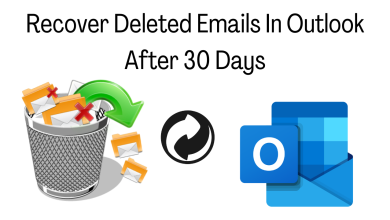Most Common Issue with Mac Time Machine and External Hard Drive

The external hard drive plays a very crucial role when it comes to data backup as it can come really handy and save your time and cost of hard disk data recovery services. If you’re an apple MacBook pro or MacBook air user you can use these external devices to fully backup the data in the time machine which can backup the whole data. In the event of a macOS crash or hard drive failure you can get all the data to restore to any MacBook with only a few clicks below are issues faced by the Mac user who uses the hard drive for backup of the data.
Drive Format:
Once you get the new hard drive it will be in traditional formats such as NTFS or RAW. Now it’s your job to make it workable for your MacBook. Hence here is a few quick processes on how you can format a new external hard drive and make it workable for the time machine. Once you connect the hard drive open the disk utility –> select the external drive –> after selection on the top of the window you will see –>Option as “Erase” –> Click on erase. Now before processing erase you have to select the type of format. You can choose the option “MacOS Journal” and process the format. Once the format is done you will notice a time machine backup will be popup and your new external hard drive is ready to use.
Precaution:
This is very much important as you may lose all the data if you do not handle your hard drive and you may need to find mac repair near me for data extraction. Whenever you want to unplug the hard drive make sure to right-click on the hard drive and eject the drive. Never let the hard drive fall and the best way to prevent is to keep it in the portable hard case which can take the impact of the fall and your drive will be safe. Also, make sure that don’t share your hard drive as they may accidentally overwrite the data
Hard Drive Not Detecting:
If you notice your MacBook is not detecting the hard drive the first step must be to check another USB port. many times USB ports may be malfunctioning. If the issue still persists you can think of trying to check in someone else MacBook. Always make sure that you open the disk utility option using the search bar (Spotlight). Now if all the options fail we recommend you to check the data recovery centers for MacBook. As trying any unwanted step may harm the data.
Time Machine Failure:
Many a time we have noticed that while restoring the time machine, the restoring fails in the middle of the restore. In that case you can unplug the device and install macOS using the “Internet Recovery”. The internet recovery is very simple. Boot your device and press CMD +R and connect to wifi and installation of the macOS will be processed. Once the macOS is installed successfully you can connect the hard drive which has a time machine. Access the folder and copy-paste all the contents from the folder name desktop, documents, downloads, photos, music and you are good to go.
Taking a backup of any MacBook with the interval of 15 days to 30 days is a very good idea as data recovery services are quite expensive. If you like the article share it with your friends who have Apple Macs, and follow us.